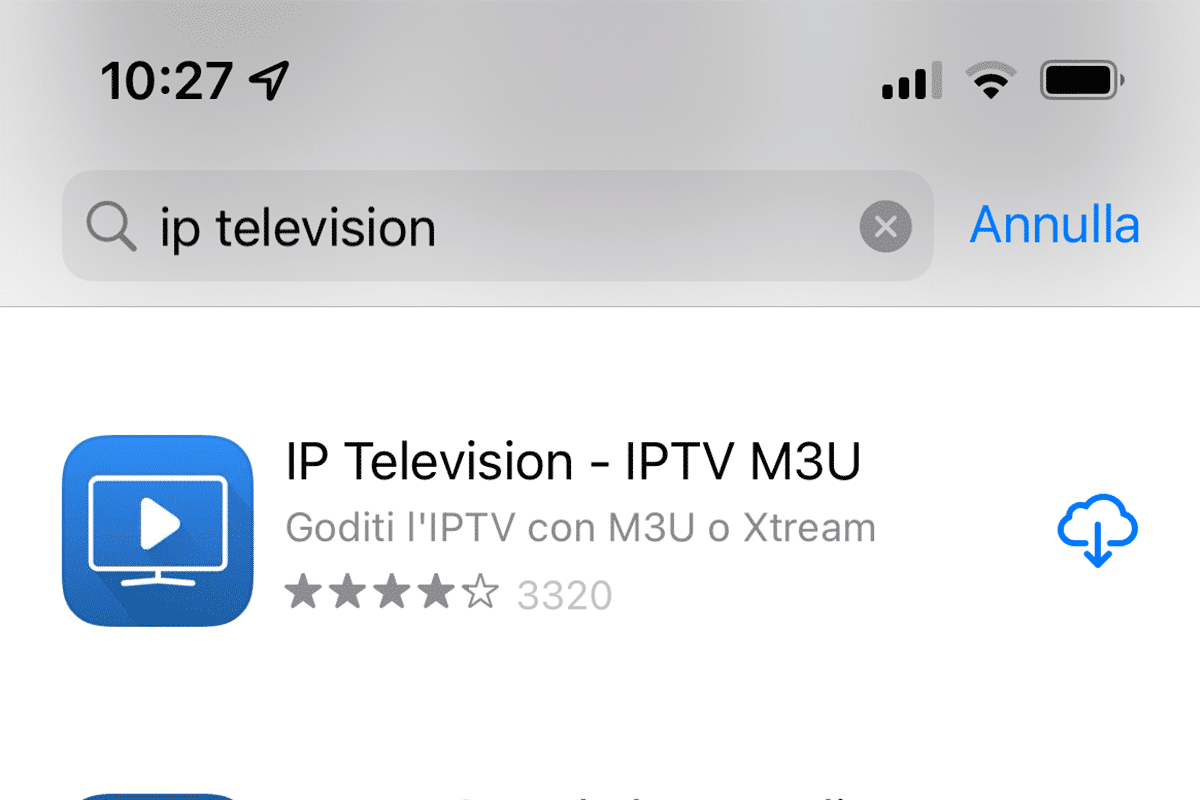In a great many cases, re-installing an Application brings with it countless benefits. We may find ourselves, for example, at:
- Having the memory too full
- Finding malfunctions in the application
- Failing to restore our purchases
- …more
To avoid getting to this situation, it is a good idea to use your device carefully and reboot from time to time (I recommend doing this at least once a week 🙃)
How to uninstall IP Television
Here are the three steps needed to remove the app installation from your iPhone or iPad.
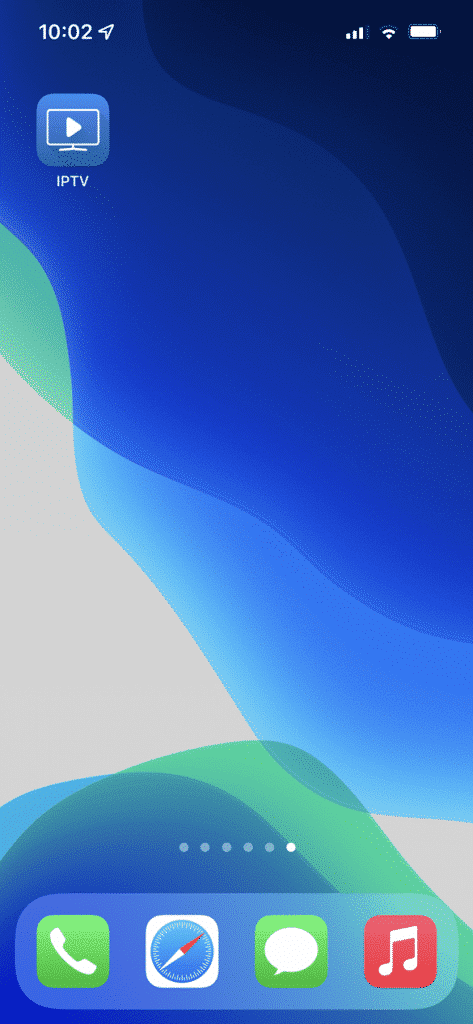
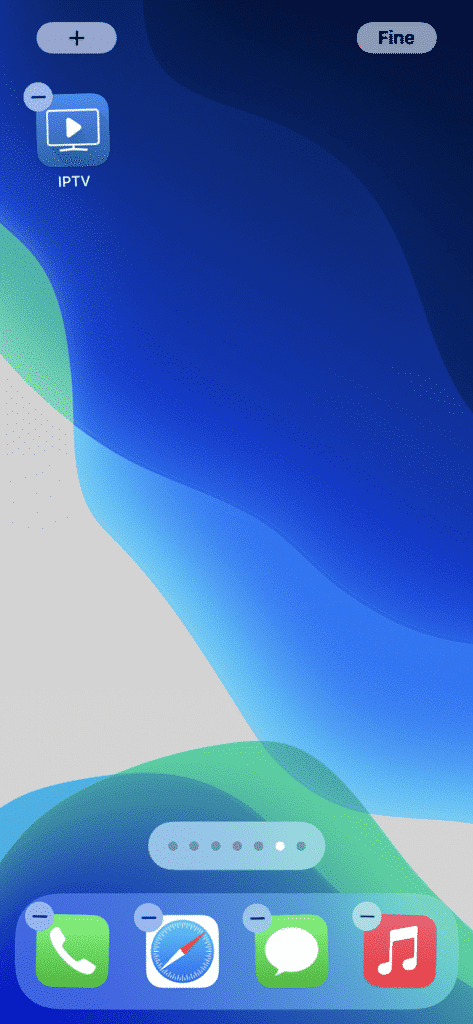
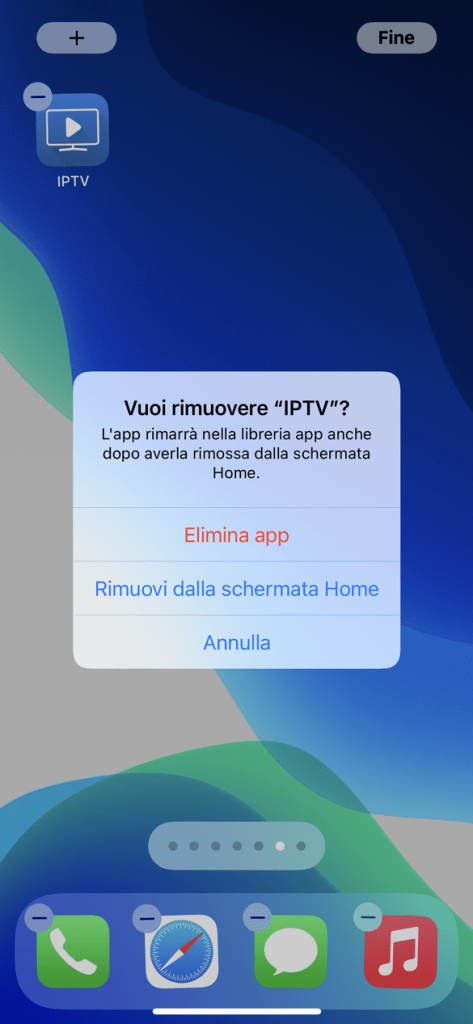
How to reinstall IP Television
Below, by bullet points list the steps to follow:
- Enter the Apple store
- Search for the IP Television application
- If you are already authenticated in the Apple Store
- Click on the little cloud icon with a downward arrow
- If you are not yet authenticated in the Apple Store
- Click on the “Install” button
- Follow the procedure by entering your account information (see note)
- If you are already authenticated in the Apple Store
- Wait for the App to download
- Open IP Television
- Re-Purchase previously purchased consumable or subscription (InApp Purchase) packages (see note)
- Reconfigure the app with your playlists
- Enjoy the app again
Reinstall the app with the account used for the first purchase
The purchase of each application is linked to an owner. That owner is identified in the Apple Store by the Apple ID. The Apple ID is the email that is used to make purchases in Apple’s stores.
It is therefore very important to know that it is not possible to pay twice for an already purchased application or an In-App Purchase, but this is only if – in the re-purchase procedures – the AppleID of the first purchase is used.
Be careful not to change AppleID 👍🏼.